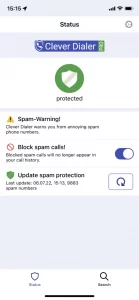This is an error on Apple’s part and unfortunately cannot be influenced by us. All apps that require activation in the phone settings struggle with these difficulties.
Apple recommends the following: Wait at least an hour before trying to activate the app again in Settings.
However, we have found that this can actually take between 1 and 3 days.
Therefore, our recommendation is to restart the iPhone. If this does not help, reinstall the Clever Dialer app. If you still can’t find the “Call Blocking and Identification” item in the phone settings, temporarily disable screen time in your iPhone’s settings (screen time components can prevent the menu item from appearing). To do this, open the Settings app. There, open “Screen time” and scroll all the way down. Press “Turn off Screen Time” and confirm the deactivation. After another restart at the latest, the option “Call Blocking and Identification” should appear in the phone settings of your iPhone.
Please excuse the inconvenience. Unfortunately, we have no option to remove this error.